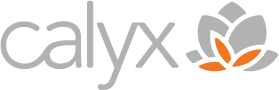With Windows 11 being released soon, I’d like to highlight some of the new features and benefits that will be useful for businesses:
Overall Design Change
This version of Windows has been designed to be more calming overall while also being easy to use. Icons and themes have been redesigned with softer visual effects as well as transparent backgrounds to help focus on what is at the front of the window at any given time. Cortana has also been removed from the out of the box experience, but can be added in at any time.
The Right Click context menu has been changed to remove a number of options that have been available by default to make it simpler for end users with less options to choose from when using that menu. The ability to see the classic right click context menu is still available, it just requires another click to display all the hidden options.
Start Menu Redesign
For the first time, Microsoft has made a rather large change to the appearance of the Start button by placing it in the center of the taskbar rather than the familiar left side of the task bar. Any launched or pinned apps also appear in this new position on the taskbar too. Microsoft has left in the ability to relocate the Start button to the left side of the task bar if desired.
The Start Menu itself has been cleaned up to make it much simpler to navigate. There are clearly defined areas between pinned apps, recommended apps/files, and other user options. The Metro tiles have also been replaced with more modern looking app icons which look more like the application icons we see on our various smartphones or tablets.
Lastly, the Search box has been removed from the taskbar and Start Menu to its own application.
Virtual Desktops
This is a new feature that allows you to use the same PC for multiple purposes. If you use the same PC for work during the day and leisure at night, you have the ability to create a desktop layout that has all of your work programs and files in one desktop layout while having another layout that hides these items when you are just using the PC to browse the web. Users can switch between the desktop layouts right from the taskbar with a couple of clicks.
Snap Layouts/Groups/Desktops
This takes the feature released in Windows 10 to a new level. Not only can you snap windows to the different areas on the screen(s), but Windows 11 will also remember these layouts through logging off or docking/undocking a laptop. It also introduces the ability to set up pre-defined layouts for different everyday scenarios like work, school, or gaming. Those of us with multiple monitors will appreciate how Windows 11 now minimizes open windows on a monitor when unplugging a monitor or undocking a laptop, and will restore those windows when the dock or monitor is reattached.
Teams Integration
With the introduction of Windows 11, Microsoft has now integrated the Teams client within the taskbar to make it much easier to use overall. With this new integration, you can call or chat with any of your contacts in 2 clicks, whether or not they use Teams themselves. They’ve also added the ability to manage the microphone and camera from the taskbar as well, making that task much faster than it can be now.
Designed with Security in Mind
The design of Windows 11 has security at the forefront of every decision. One of the biggest highlights of this is the requirement of Trust Platform Module (TPM) 2.0 chips for any hardware running Windows 11 on it. By doing this, Windows 11 devices are able to take advantage of the Secured-Core PC theory which details how to apply the best practices of isolation and Zero Trust to the firmware layer outside of the operating system which helps make the device much more secure than prior versions of the Windows desktop operating system.
Windows 11 will also be able to take advantage of the Zero Trust security model. This means that any request for access to network resources (files, printers, etc.) will require some form of validation through authentication or authorization or encryption in order to secure the request to the network resource.
Universal Print
Universal Print is a cloud-based printing solution for the enterprise. It’s simple to use while also being secure (any print jobs are sent secure to the print service via HTTPS), and should help users spend less time and effort on printing overall. This enables IT to manage printers centrally without the need for installing printer drivers on the Windows 11 device. This feature allows the end user to be able to print from anywhere as long as they are authenticated with Azure AD.